Graphics cards, like all other computer components, have their lifespan. Of all the hardware parts that can stop working, graphics cards can be the “most painful” because they are one of the most expensive parts of a computer, especially when it comes to a gaming computer. Graphics cards can certainly last for a long period of time, but due to improper thermal conditions, technical difficulties, or intensive use, they simply stop working.
Fortunately, there are some tell-tale signs that your hardware is nearing the end of its life. It’s important for every user to recognise them because that way they can know sooner that something is happening with the graphics card and carry out tests to confirm their suspicion that the moment when they’ll have to replace it is really approaching.
Pay attention to the next six signs that we bring below.
Six signs your graphics card is nearing the end of its life
Graphical glitches that gradually get worse
This is one of the obvious signs that your graphics card is nearing the end of its lifespan. The very appearance of a graphics glitch is bad news because it means that the hardware is struggling to render content to the screen. If you notice that the graphic glitches on your computer are getting more and more intense, it is just a sign that there’s a big problem.
You can mostly notice graphical glitches in games that manifest themselves in the form of poorly loaded textures, glitches on the screen, or random objects that appear on the screen while playing video games, streaming live casino sessions (even from sites here with a good reputation for UX), watching movies on Netflix, etc. Sometimes glitches can also be seen outside of games with, for example, menus in the operating system that have poorly rendered text or a worse display of graphical objects.
If the glitches suddenly appear without any proof that a particular software or recent firmware update might be causing them, it’s probably a serious problem with the graphics card, and it’s sometimes an indication that it’s about to stop working.
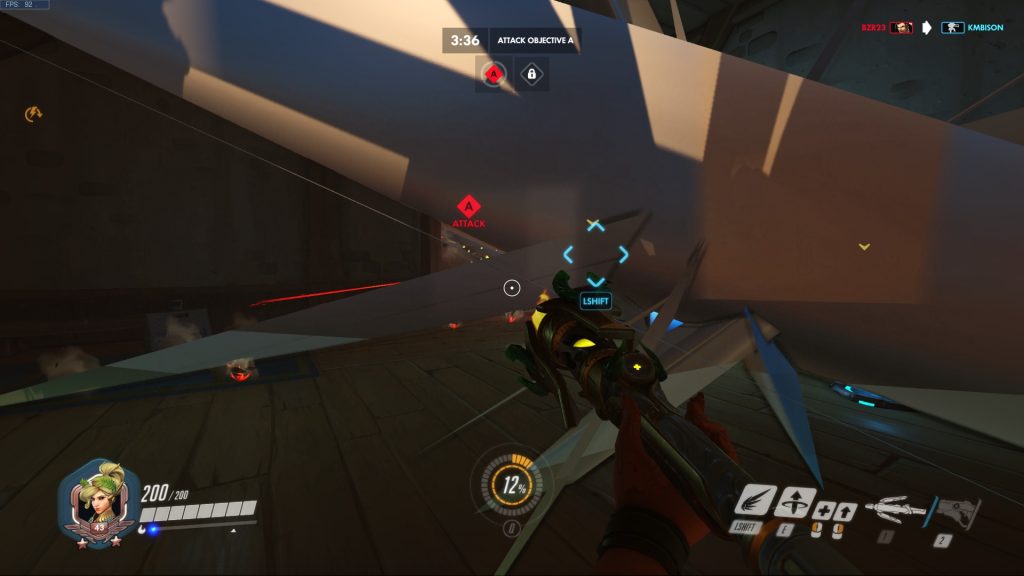
The fan makes strange noises
Perhaps a slightly less obvious sign that your graphics card is running out of power is a change in fan operation. Improper operation of the fan isn’t a direct indicator that the graphics card is nearing its end, but if you ignore this phenomenon, you can bring the hardware to a stop working faster.
The fans on the graphics card aren’t working properly if they make strange noises while it’s in intensive use of resources or if one of them (usually graphics cards have two or three fans) stops working.
If you happen to notice this, immediately check the temperature of the graphics card. Don’t ignore the mentioned phenomena, because it’s enough for one fan to have a problem in operation and the others will have to work faster to replace it. Such a situation then leads to even more intensive wear and tear of the component and its permanent damage. One of the indications of permanent damage to the graphics card may be that the fans continue to work incorrectly as the temperature drops.
Frequent system crashes
Another sign you should pay attention to is when your computer crashes and reboots too often. This is especially visible in games. If you’re experiencing in-game system crashes too often, it’s possible that your graphics card has serious issues.
Of course, system crashes can also be the result of a faulty disk or faulty working memory, but always remember that the graphics card can also cause the same problems on the computer, and be sure to test it afterwards.

FPS drop
A direct sign of problems with the graphics card is a sudden drop in FPS (frames per second) while playing the game, and it can indicate that it’s worn out.
If you notice changes in the game and large drops in FPS, such as from 60 to 10, this may be a serious problem. First, you have to exclude the possibility of bad thermal conditions of the graphics card, so test the temperatures at which it works. Also, check if its fans are working properly.
First, make sure that these problems are not accidental. If you really confirm that there are no problems with temperatures and that all the fans are working, then unfortunately it’s a graphics card that is worn out and at the end of its life.
Blue screen of death
The “blue screen of death” that appears on Windows is the most serious warning that something is really wrong with your computer. It can happen for many reasons, and one of them is a serious failure of the graphics card.
A detailed review of all computer components is also recommended here before focusing on the graphics card and troubleshooting it.
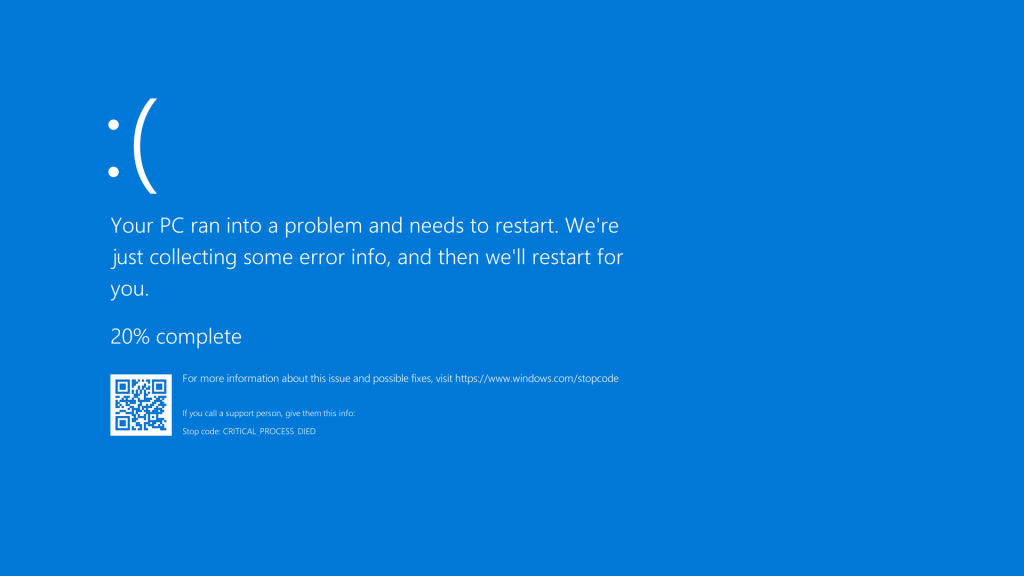
The PC can’t boot
A situation where your computer can’t boot at all may be a sign that you have a hardware problem.
One of the causes of this condition can be problems with the graphics card, which is at the end of its work, so users are recommended to pay attention to this component.
Recommended Actions
We can finally recommend some of the following measures to extend the life of the graphics card:
- Adequate cooling;
- Regular cleaning;
- Timely driver update;
- Monitoring the performance of the graphics card;
- Limiting “overclocking”.
By following these recommendations, the time of use of the graphics card can be significantly extended and its operation can be set in optimal conditions that will not allow intensive consumption of its resources. Unfortunately, by avoiding checking just one of these recommendations or ignoring them, it can easily happen that after a long period, you experience some of the mentioned problems, which may mean that it is too late to react and be able to solve the problems that have arisen.
For more helpful features like this, click right here.