Previously, MSI introduced console mode for console gamers. It offers better image quality on the 1440P monitor that accepts a 4K signal. This time, the MSI Console mode has another function called the CEC (Consumer Electronics Control). Via HDMI connection, it allows user to control their devices with one controller.
Picture yourself going back home and want to play a game after a long day of work. You take the controller, but the monitor and console can’t be turned on at the same time. You have to turn on the monitor then the console. Now with CEC, you can turn on the console and the MSI monitor at the same time with a controller.
Notes: The function can support PS4 Pro, XBOX Series X/S and Switch. PS5 is under testing
How to enable CEC on MSI monitors
To enable CEC function. Please connect your monitor to HDMI 1 port.
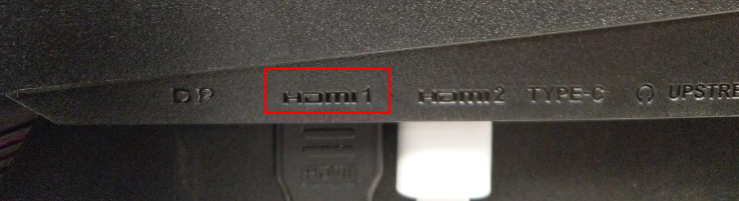
Then, turn on HDMI CEC in MSI Gaming OSD menu.
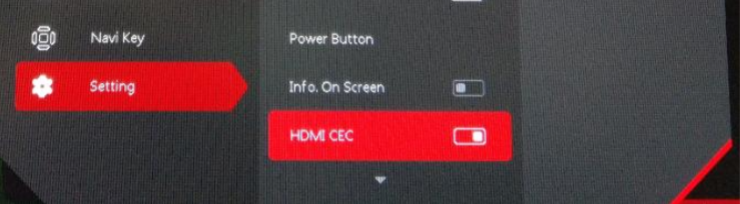
How to set up CEC on console
– XBOX Series X/S
- Look for setting -> General -> Power mode & startup
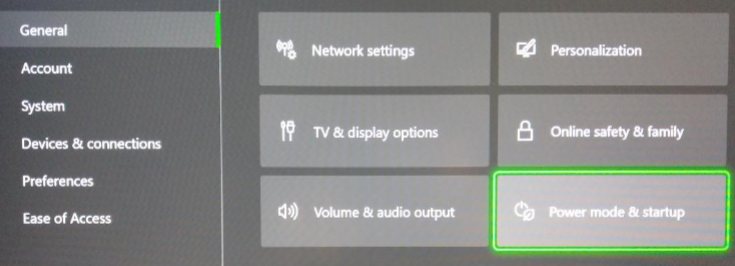
2.Choose TV&A/V power options
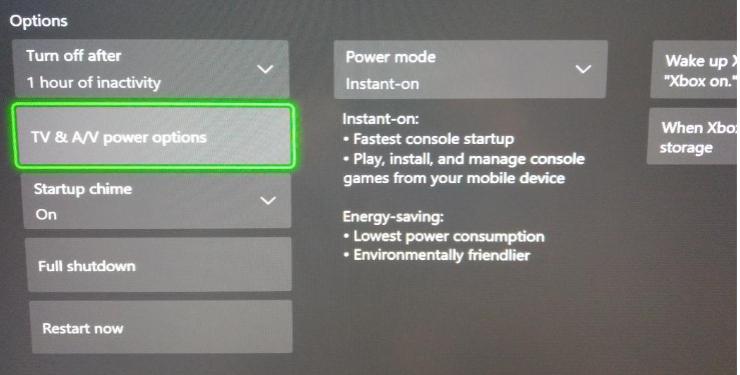
3.Check “Console turns on other devices” & “other devices can turn console off”
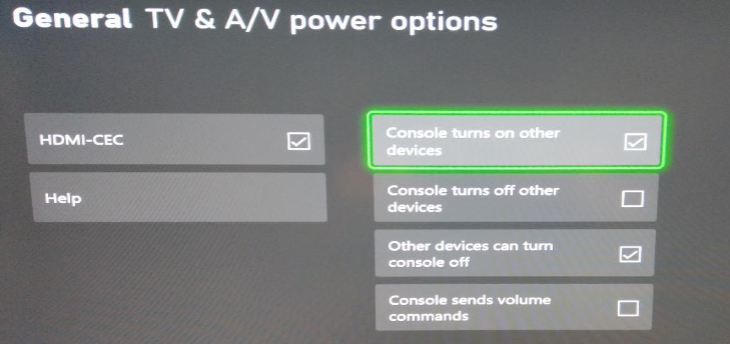
– PS4 Pro
- Look for setting -> System
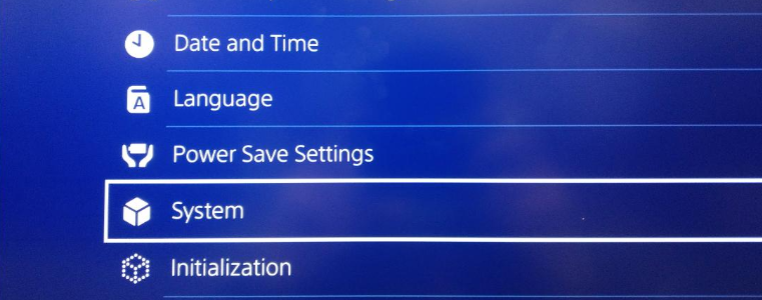
2. Check “Enable HDMI Device Link”
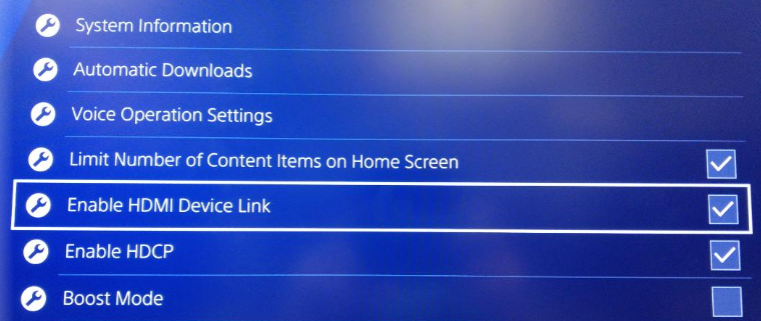
– Switch
- Look for “System Settings”
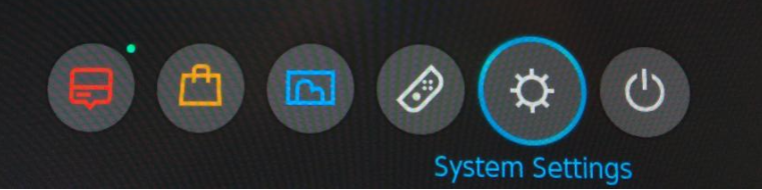
2. Choose “TV Settings”
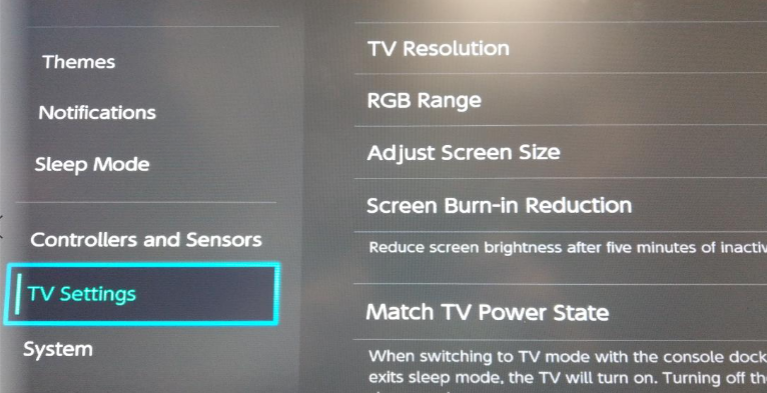
3. Enable “Match TV Power State”
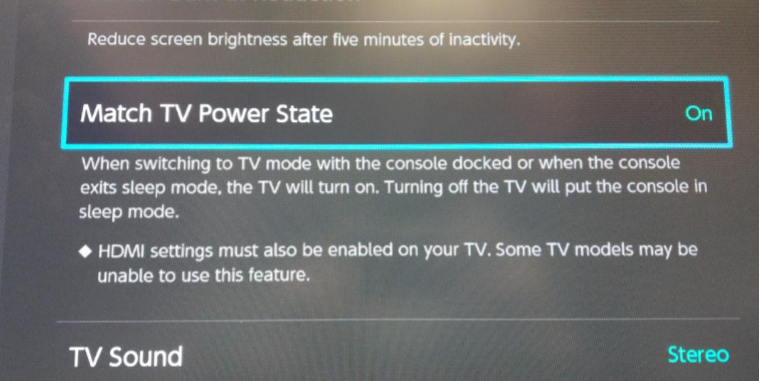
MSI console mode support list-CEC/FHD@120hz
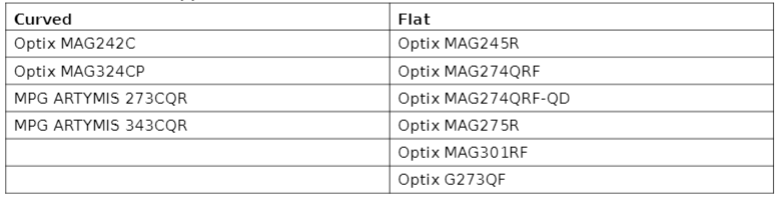
Notes : The list will be continued to update. Please keep following HERE.
Want more Tech News? Click right HERE.