I’m by no means a jack of all trades, but neither am I a master of one. Well, I might be, it’s just that I haven’t found what it is I’m a master of yet. So, in my search to find out what my one true calling may be, I like to dabble in this and that because you never know when you might find something you’re good at. This time I fancied trying my hand at some video editing. Can’t be that hard, right?
To begin my possible new multimedia career, I took to using VEGAS’s newest version of their video editing software Movie Studio 15 Platinum. Now, as you may have guessed, I’m a complete novice at this so ease of use is definitely something that was important to me, whilst still being able to maintain a professional feel to the end product. And what better way to put this software to the test than to make a nice new welcome video for the FULLSYNC YouTube channel.
From the offset, it was pretty evident what you needed to do in order to get a basic video together thanks to the well laid out interface. Simply just drag and drop your media files onto the appropriate track, whether it be video, audio, text or images. You can then trim things like videos down to size by clicking and dragging the ends of the clips, or by using the toolbar at the bottom of the screen. You could then add special effects like transitions between clips by again dragging them over to where you want them and letting go of the mouse button. But just dragging and dropping wasn’t going to cut it this time I’m afraid. I wanted something with a little more pizazz.

Not being an expert in the field and having not edited a video since using Windows Movie Maker back in high school where I just added a title page and credit roll to a presentation, I was going to need help. Fortunately, Movie Studio Platinum 15 comes with a whole bunch of tutorials to use, and each one uses a wizard to take you through what you want to do, step-by-step. They’re well structured and easy to follow, with every step of the way explained in great detail. My only issue was there was no tutorial about creating or inserting an overlay. And due to this only being a new release, I even struggled to find tutorials on YouTube, they were all for older versions.
Not having a tutorial to follow didn’t stop me though, I still gave it my best shot at trying to get our logo on the video as an overlay. And I succeeded, to an extent. I just couldn’t move the image to where I wanted, it would only stay within a certain area of the middle of the screen, which was extremely annoying. I mean you think you’d be able to add an image, resize it and drag it to where you’d like. But nope. I did find another way of potentially doing it from various YouTube tutorials but it meant creating a separate project to then import and overlap and well, by this point I had given up on that idea.
Despite everything that was going against me, wanting to create the perfect video, I eventually got somewhere in the end. I just added some gameplay clips from my own collection and some from friends of FULLSYNC. Then I added a little background music courtesy of https://www.bensound.com which has some great royalty free music available and then polished it off by adding some text and nice transitions between clips. I have to say, for a first try I was pretty impressed, I wasn’t expecting it to be anywhere as good as it has turned out.
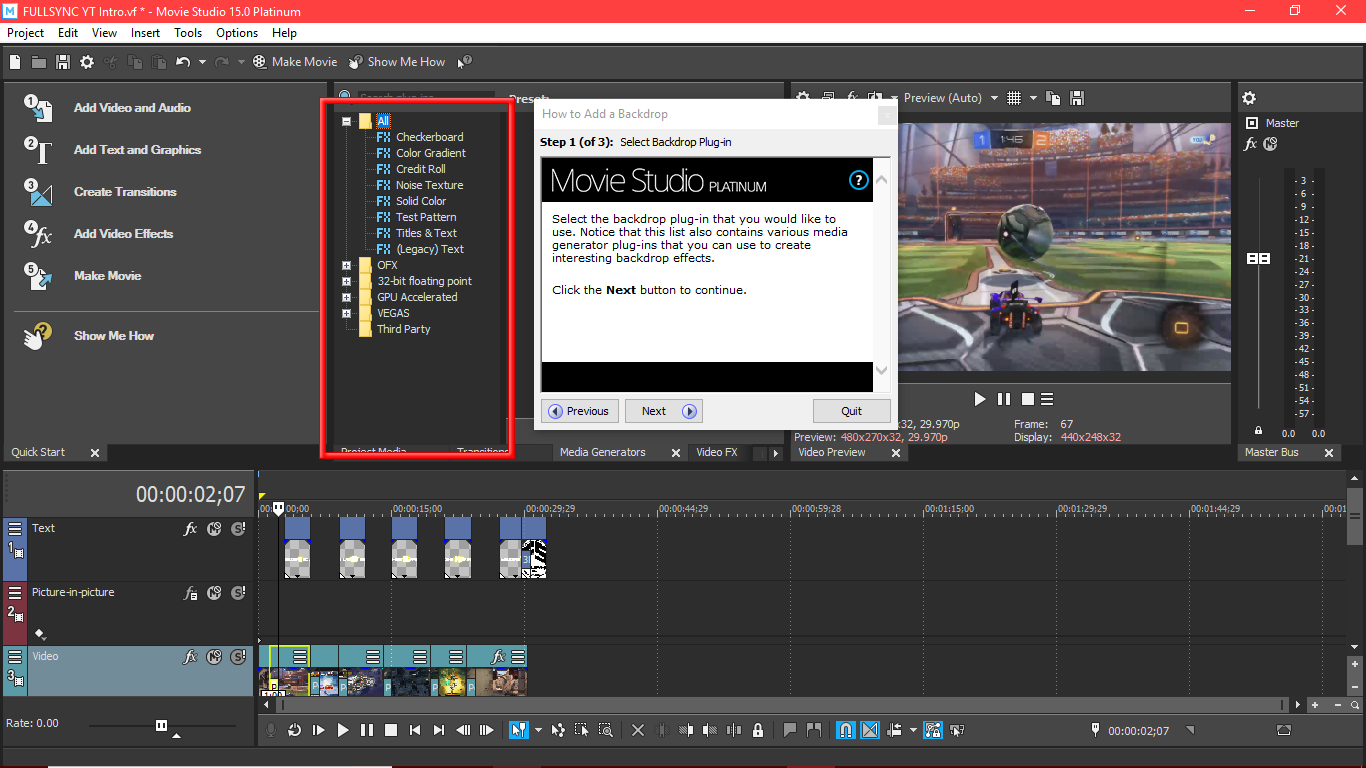
One thing that really helped me during this journey was having a small preview window available so I could make minor adjustments and see them instantly. But if you ask too much of the software, which wasn’t a lot really, the preview becomes buggy and just glitches and you can’t get a full feel for what is going on. This could’ve just been my laptop though, but I’m not too sure. Don’t worry though if the same happens to you if you choose to use it because once you make the movie, all that is gone and you’re left with a perfectly rendered image.
Overall my experience with Movie Studio Platinum 15 has been mostly positive. The software is really easy to pick up and use, and what you can’t work out right away they have some great tutorials for. There are some features lacking though, things like ways to add a watermark or your logo as an overlay because it was just being a pain trying to work it out, and also maybe a better quality preview video that didn’t freak out when you added text (since writing this I have found a way to improve quality but it’s not drastically better). But like I say, overall it is a mostly positive experience and it helped me create a pretty decent welcome video, which needs just a little more tweaking before going live.
For those of you still reading, here’s my second draft of the video, I’ll upload the final version when ready. I’d love to read what you think so far though in the comments below or even just drop an email to josh@fullsync.co.uk.
The TL;DR:
- A smartly designed and simple interface helps make video editing easy
- Drag and drop your content and you’re on your way to video editing stardom
- Tutorials are well made, informative and really do help you learn how to edit videos
- The software could benefit from some modifications like adding a watermark/logo overlay feature
81%
Movie Studio Platinum 15 is designed by VEGAS Creative Software, part of the MAGIX corporation. For more information on the software, click HERE to go to the official website.
1 comment
[…] In an effort to be seen as more approachable, friendly and ‘down with the kids’ we’ve gone and created our very own trailer for our YouTube channel. The small 32-second video shows off some of our gaming skills (or rather the lack of) and introduces briefly what people can expect from FULLSYNC. The video is also being used as the new header on our Facebook page too and has been designed using VEGAS’ Movie Studio Premium 15 which you can read our review of HERE. […]